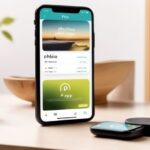Looking to optimize your Shopify store’s visibility and reach? Want to connect your Shopify store with Google Merchant Center for seamless product listings? In this guide, we’ll show you how to connect Shopify to Google Merchant Center effortlessly. By integrating these two powerful platforms, you can unlock a world of opportunities for showcasing your products and attracting potential customers. Whether you’re an e-commerce beginner or a seasoned entrepreneur, this step-by-step tutorial will provide you with the necessary tools and insights to successfully sync your Shopify store with Google Merchant Center. Get ready to boost your online presence and drive more sales!
Key Takeaways
- Preparing for Integration:
- Before connecting Shopify to Google Merchant Center, make sure to gather all the necessary information and ensure that your products comply with Google’s policies.
- Set up a Google Merchant Center account and verify your website to establish a connection between Shopify and Google.
- Connecting Shopify and Google Merchant Center:
- Use the Shopify Google Shopping app or manually set up the integration by creating a product feed and linking it to your Google Merchant Center account.
- Regularly sync your product data to keep it up to date and accurate in Google Merchant Center.
- Optimizing Product Listings:
- Optimize your product titles, descriptions, and images to improve visibility and attract more potential customers.
- Utilize relevant keywords and high-quality product images to enhance the performance of your listings.
- Managing Product Feeds:
- Regularly review and update your product feed to ensure that all required attributes are included and accurate.
- Use feed rules or apps to automate the process of modifying and enhancing your product data.
- Troubleshooting Common Issues:
- Monitor for any errors or disapprovals in Google Merchant Center and resolve them promptly to prevent disruptions in your product listings.
- Check for any issues with product data, such as missing or incorrect attributes, and fix them to maintain a smooth integration.
- Enhancing Feed with Shopify Apps:
- Explore various Shopify apps that can help optimize your product feed, provide additional features, and streamline the management process.
- Consider using apps that offer advanced customization options, feed optimization tools, or integration with other marketing platforms.
Preparing for Integration
Shopify Setup
To connect your Shopify store to Google Merchant Center, the first step is to create a Shopify account. Once you have signed up, you can start setting up your store and adding products to your inventory. Make sure to provide accurate and detailed information about each product, including its title, description, price, and availability.
Customizing the design and layout of your online store is also essential in creating a cohesive brand experience for your customers. Take advantage of Shopify’s customization options to make your store visually appealing and reflect the unique identity of your business.
Google Merchant Center Account
After setting up your Shopify store, it’s time to create a Google Merchant Center account. This will allow you to connect with potential customers on Google Shopping. During the account setup process, ensure that you provide accurate business information such as address and contact details.
Verifying your website URL is an important step in gaining access to additional features within Google Merchant Center. It helps establish trust with both users and Google by confirming that you are the legitimate owner of the website associated with your products.
Product Feed Essentials
To integrate Shopify with Google Merchant Center effectively, you need to generate a product feed from your Shopify store. A product feed contains all the necessary information about each item in your inventory that will be displayed on Google Shopping.
Make sure that key attributes such as title, description, price, and availability are included in every product listing within the feed. This ensures that potential customers have clear information about what they are purchasing before clicking through to visit your online store.
Optimizing your product feed according to Google’s requirements is crucial for successful integration between Shopify and Google Merchant Center. By adhering strictly to these guidelines
Connecting Shopify and Google Merchant Center
Verification and Claiming
To establish a connection between your Shopify store and Google Merchant Center, you need to verify the ownership of your website. This step ensures that you have the authority to manage the product data that will be displayed on Google Shopping. Google provides several verification methods, such as adding an HTML tag or uploading an HTML file to your website’s root directory. Once verified, you can then claim your website URL within the Merchant Center.
Product Sync Setup
After successfully verifying and claiming your website, it’s time to set up automatic product syncing between Shopify and Google Merchant Center. Enabling this feature allows for seamless updates of product information across both platforms. You can choose how frequently you want the product data to be synced, ensuring that any changes made in Shopify are accurately reflected on Google Shopping.
It is crucial to ensure that all of your product data is synchronized correctly during this setup process. Any discrepancies could result in inaccurate listings or missing information on Google Shopping.
Google & YouTube Channel Integration
Connecting your Google Merchant Center account with a corresponding Google Ads account opens up opportunities for advertising purposes. By linking these two accounts together, you can create ads directly from within the Merchant Center interface and reach potential customers through various advertising channels offered by Google Ads.
If you have a YouTube channel showcasing videos related to your products, integrating it with Google Merchant Center enables video ads for those products on Google Shopping. This cross-platform integration allows you to leverage multiple services provided by Google, enhancing visibility and engagement with potential customers.
Optimizing Product Listings
Titles and Descriptions
Crafting compelling titles and descriptions is crucial when optimizing your product listings on Shopify and Google Merchant Center. Your titles should accurately describe your products while incorporating relevant keywords to improve their visibility in search results. For example, if you’re selling a red dress, a good title could be “Elegant Red Dress for Special Occasions”. This title not only describes the product but also includes keywords like “red dress” and “special occasions” that potential customers may search for.
In addition to catchy titles, it’s important to write informative and concise descriptions that highlight the key features and benefits of your products. Focus on providing valuable information without overwhelming the reader with unnecessary details. For instance, if you’re selling a smartphone case, mention its material, compatibility with specific phone models, and any unique features it offers.
Remember to optimize both your titles and descriptions regularly based on customer feedback or changes in trends. By continuously refining these elements, you can attract more potential buyers who are searching for specific products.
Structured Data Implementation
Implementing structured data markup on your website is another essential step in optimizing your product listings. Structured data provides additional context about your products to search engines like Google. By using schema.org tags within your website’s code, you can mark up important details such as price, availability, reviews, and more.
For example, by adding structured data markup for reviews on a product page allows Google to display star ratings directly in search results alongside the listing. This visual representation can significantly increase click-through rates from interested shoppers.
Ensure that the structured data implementation is correct by testing it through tools like Google’s Structured Data Testing Tool or Rich Results Test tool.
Managing Product Feeds
Feed Updates
To ensure that your product information is accurate and up-to-date in Google Merchant Center, it’s important to update your product feed in Shopify whenever there are changes to your inventory or product details. By doing this, you can avoid displaying incorrect or outdated information to potential customers.
Scheduling regular feed updates is a great way to stay on top of any changes. This means that you can set up automatic updates at specific intervals, such as daily or weekly, depending on how frequently your inventory changes. Regular feed updates will help keep your data synchronized between Shopify and Google Merchant Center.
It’s also crucial to monitor these feed updates closely. By doing so, you can ensure that the synchronization process between Shopify and Google goes smoothly without any errors or issues. If there are any problems with the synchronization, you’ll be able to address them promptly and make the necessary adjustments.
Bulk Editing
Managing a large catalog of products can be time-consuming if each change has to be made individually. That’s where bulk editing comes in handy! Utilizing bulk editing features within Shopify allows you to make changes simultaneously across multiple products.
For example, let’s say you want to adjust the prices of several items or update certain attributes for a group of products. Instead of manually editing each listing one by one, bulk editing enables you to apply these changes all at once. This saves valuable time and streamlines the process of managing large catalogs efficiently.
By taking advantage of bulk editing capabilities in Shopify, merchants can easily make widespread modifications without having to navigate through individual listings repeatedly.
Multi-Country Management
Expanding your business internationally? With Google Merchant Center integration on Shopify, targeting multiple countries becomes easier than ever before!
Troubleshooting Common Issues
Disapproved Items
One common issue that you may encounter when connecting Shopify to Google Merchant Center is having disapproved items in your product listing. To address this, it’s important to regularly monitor the Diagnostics tab in Google Merchant Center. This tab provides valuable information about any disapproved items and the reasons behind their disapproval.
When you come across a disapproved item, take the time to investigate why it was flagged. It could be due to missing or incorrect information such as pricing, availability, or shipping details. Once you identify the reason for the disapproval, make the necessary adjustments within your Shopify store to rectify the issue.
It’s crucial to review and resolve disapproved items promptly because they can negatively impact your products’ visibility on Google Shopping. By maintaining a healthy product listing with no disapprovals, you increase your chances of reaching potential customers effectively.
Syncing Errors
Another challenge that might arise during the process of connecting Shopify to Google Merchant Center are syncing errors between both platforms. If you encounter syncing errors, there are a few steps you can take to troubleshoot them.
Firstly, check for any error messages provided by either Shopify or Google Merchant Center. These error messages often provide insights into what went wrong during the syncing process.
Next, ensure that all required fields are properly mapped between Shopify and Google Merchant Center. Incorrect mapping can lead to syncing errors and prevent your products from being properly listed on Google Shopping.
If you’re unable to resolve persistent syncing errors on your own, don’t hesitate to seek assistance from support channels available through both platforms.
Feed Performance
Monitoring and optimizing feed performance is essential for maximizing visibility and clicks for your products on Google Shopping.
Enhancing Feed with Shopify Apps
App Selection
To streamline the connection between your Shopify store and Google Merchant Center, it’s essential to explore the available Shopify apps that can assist you in this process. These apps offer a range of features designed to simplify feed management and optimization.
When selecting an app, look for those that provide automated feed generation, as this will save you time and effort by automatically updating your product data in Google Merchant Center whenever changes are made on your Shopify store. Consider apps that offer optimization tools to help improve the quality of your product feed.
To ensure a smooth experience, it is crucial to choose reputable apps with positive user reviews and good customer support. This way, if any issues arise during the integration process or while managing your feeds, you can rely on prompt assistance from the app developers.
Feed Enhancement
Enhancing your product feed is another important step in connecting Shopify to Google Merchant Center effectively. By including additional attributes such as color, size, or material in your feed, you provide potential customers with more detailed information about each product.
Utilizing custom labels enables you to categorize products based on specific criteria that align with your marketing goals. For example, you could create custom labels for “best sellers,” “clearance items,” or “seasonal products.” Categorizing products using custom labels allows for better campaign management and targeting strategies within Google Ads.
Optimizing your feed involves providing as much relevant information as possible about each product so that potential customers have all the details they need before making a purchase decision. This includes accurate titles and descriptions along with high-quality images that showcase the product’s features clearly.
Advanced Feed Management
Structured Data Testing
To ensure that your Shopify store is properly connected to Google Merchant Center, it’s essential to validate the implementation of structured data on your website. You can use Google’s structured data testing tool for this purpose. This tool helps you identify any errors or warnings related to the markup of product attributes using schema.org tags. By fixing these issues, you can ensure that all required information is correctly marked up and displayed in Google Shopping ads.
Creating Varied Feeds Generating multiple feeds from Shopify allows you to cater to different advertising strategies or platforms. For example, you might want separate feeds for specific product categories, regions, or marketing objectives. By customizing each feed accordingly, you can optimize them individually for better performance and targeting.
For instance, if you have a collection of products suitable for a particular season or event, creating a dedicated feed enables you to highlight those items specifically during relevant periods. Similarly, if certain products are more popular in specific regions due to cultural preferences or seasonal variations, having region-specific feeds can help increase visibility and sales in those areas.
Google Shopping Tips To make the most out of your Google Shopping campaigns and drive better results, it’s crucial to stay updated with the latest best practices and guidelines provided by Google. These resources provide valuable insights into bidding strategies, ad formats, targeting options, and other optimization techniques.
Experimenting with different bidding strategies allows you to find the approach that works best for your business goals while maximizing return on investment (ROI). Exploring various ad formats such as Showcase Shopping Ads or Local Inventory Ads may help capture users’ attention more effectively.
Monitoring and Maintenance
Performance Analysis
To ensure the effectiveness of your Google Shopping campaigns, it’s important to regularly analyze performance metrics in Google Ads. By doing so, you can gain valuable insights into how well your campaigns are performing. Take a look at key performance indicators such as click-through rates, conversion rates, and return on ad spend. This data will help you understand which products, keywords, or audiences are driving the best results.
By identifying top-performing elements of your campaigns, you can optimize further for better outcomes. For example, if certain products are generating high conversions and sales, consider allocating more budget towards promoting those items. Similarly, if specific keywords or audiences are delivering positive results, focus on targeting them more effectively.
Making data-backed decisions based on performance analysis allows you to allocate your budget more efficiently and drive better overall results for your business.
Updating Product Availability
Regularly updating product availability is crucial to providing accurate information to potential customers. In Shopify, make sure to keep stock levels up-to-date by reflecting any changes in real-time availability within the platform.
It’s equally important to sync these updates with Google Merchant Center so that advertising out-of-stock products is avoided. By ensuring that only available products are shown in ads through proper synchronization between Shopify and Google Merchant Center, you minimize customer dissatisfaction caused by misleading information about product availability.
Real-time updates also help prevent potential issues like customers placing orders for out-of-stock items or encountering disappointment when they find a desired item is unavailable after clicking on an ad.
Final Remarks
Congratulations! You have now learned how to connect your Shopify store to Google Merchant Center and optimize your product listings. By following the steps outlined in this article, you can ensure that your products are visible to a wider audience and increase your chances of driving more sales.
Remember, integrating Shopify with Google Merchant Center is just the first step. To maximize the potential of this integration, regularly monitor and maintain your product feeds, troubleshoot any issues that may arise, and consider utilizing Shopify apps to enhance your feed management. By staying proactive and continuously optimizing your product listings, you can stay ahead of the competition and attract more customers to your online store.
So what are you waiting for? Take action now and start connecting your Shopify store to Google Merchant Center. The opportunities are endless, and with the right strategies in place, you can achieve success in the e-commerce world. Good luck!
Frequently Asked Questions
How do I prepare for integrating Shopify with Google Merchant Center?
To prepare for integration, ensure that you have a Shopify store and a Google Merchant Center account. Verify your website in Google Merchant Center, set up shipping and tax settings in Shopify, and ensure that your products meet the requirements of both platforms.
How do I connect Shopify and Google Merchant Center?
To connect Shopify with Google Merchant Center, go to the Sales Channels section in your Shopify admin panel. Click on “Add sales channel” and select “Google.” Follow the prompts to authenticate your account and grant permissions. Once connected, you can configure settings and sync product data.
How can I optimize my product listings on Google Merchant Center?
To optimize product listings on Google Merchant Center, focus on creating accurate titles, compelling descriptions, high-quality images, and relevant attributes for each product. Use keywords strategically without keyword stuffing. Regularly review performance metrics provided by Google to make data-driven improvements.
What is involved in managing product feeds between Shopify and Google Merchant Center?
Managing product feeds involves ensuring that all required fields are populated correctly in both platforms. You need to monitor inventory levels regularly to avoid listing out-of-stock items. It’s also important to update pricing information promptly as any discrepancies may lead to disapproval or incorrect display of products.
What should I do if I encounter common issues while integrating or syncing my feed?
If you face common issues during integration or syncing of your feed between Shopify and Google Merchant Center, start by checking error messages within each platform’s interface. Review documentation provided by both platforms’ support resources or reach out directly for assistance from their respective customer support teams if needed.